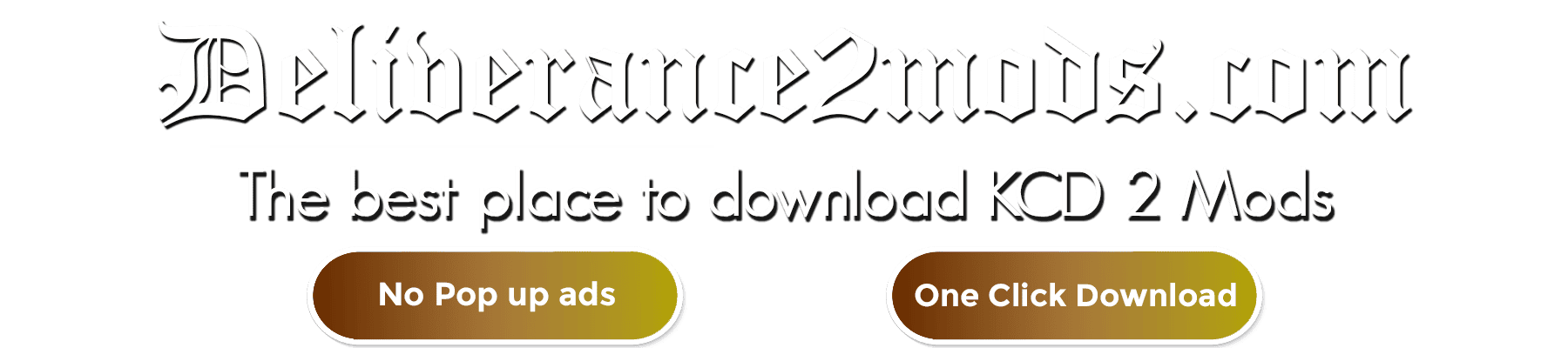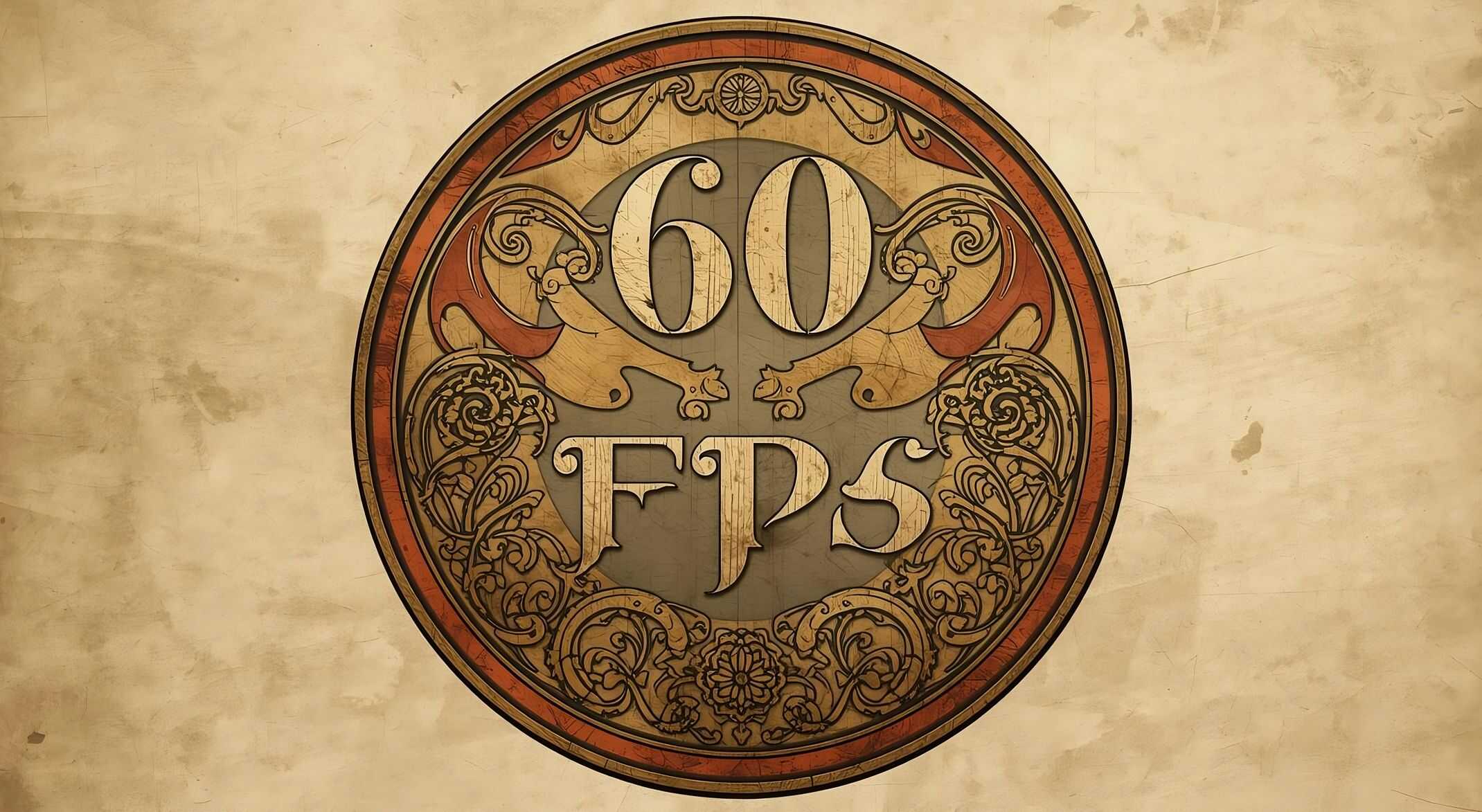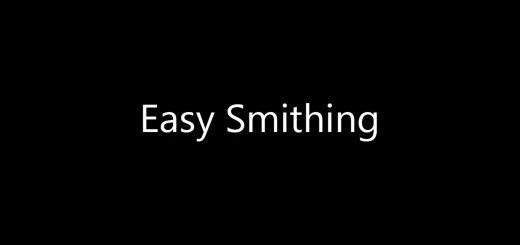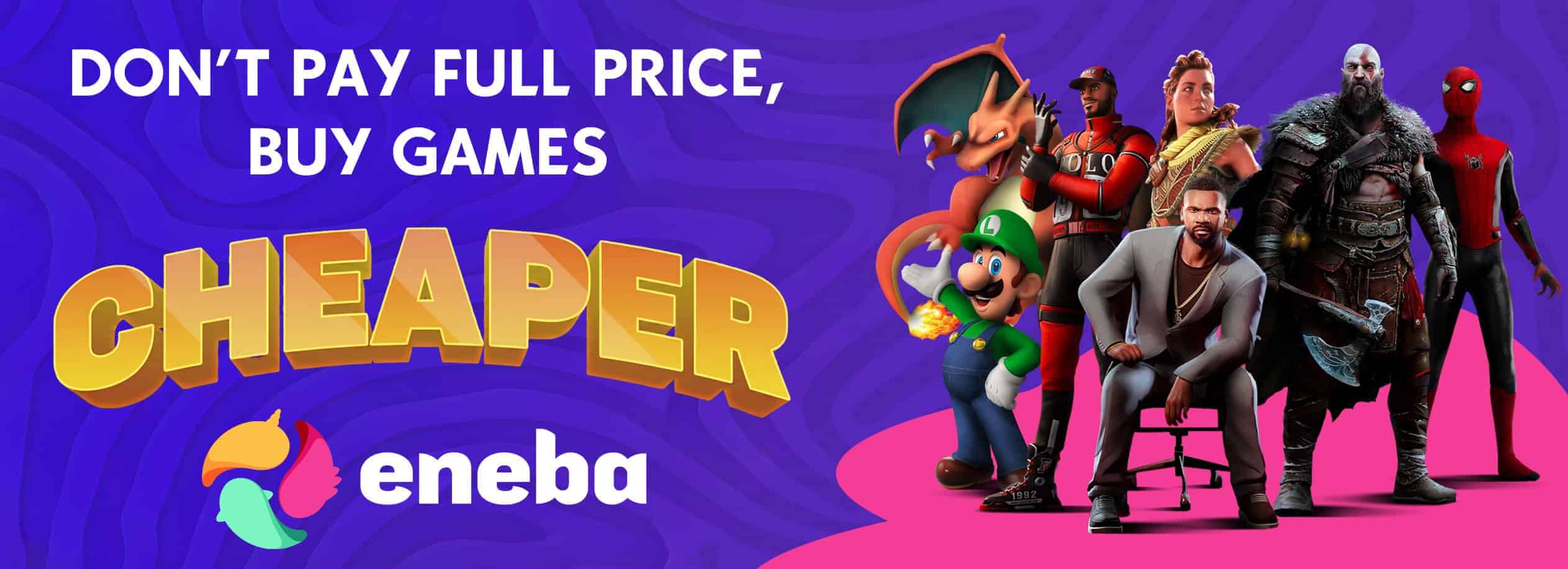Performance Optimization with Mods – Complete CFG Guide – KCD2 v1.2.1
High-priority multi-core execution, carefully balanced VRAM and system RAM allocation, and SSD/HDD-specific pagefile management deliver the most comprehensive system tuning to date, ensuring KCD2 runs smoothly at 60+ FPS even with 50+ mods.
This guide is the most comprehensive configuration resource ever created for KCD II
It is designed to help you achieve maximum performance and stable FPS
It also ensures the highest possible visual quality by optimizing how the game uses your system resources
All settings have been tested, tuned and documented in detail built for performance focused players who demand full control
Enjoy smoother gameplay and experience enhanced visuals
Steam
Place the autoexec.cfg file into your KCD2 directory.
In Steam, right-click KCD2 → select Properties.
In Launch Options, copy/paste:
-devmode +exec autoexec.cfg
Epic Games
Place the autoexec.cfg file into your KCD2 directory.
In the Epic Games Launcher, click the 3 dots next to KCD2 → select Manage.
Enable Launch Options and copy/paste:
-devmode +exec autoexec.cfg
After Clearing ShaderCache and Logs
On the first game launch, the engine will rebuild all shaders from scratch.
This may cause short stutters or FPS drops while loading or moving through new areas.
These stutters are temporary and will not reoccur after shaders are rebuilt. All regions will gradually generate their shaders over time. In crowded areas, stuttering may be heavier depending on your RAM capacity.
Once shaders are fully built, gameplay will remain smooth and stable.
Perform this cleanup first to ensure stable performance and full compatibility with CFG and mods.
Clear shader cache and logs to prevent FPS drops, glitches, and conflicts.
Clear ShaderCache
Steam
C:\Users\\Documents\KingdomComeDeliverance2\shaders
C:\Users\\Documents\KingdomComeDeliverance2\profiles
Epic
C:\Users\\Documents\Epic Games\KingdomComeDeliverance2\shaders
C:\Users\\Documents\Epic Games\KingdomComeDeliverance2\profiles
Or:
C:\Users\\Saved Games\kingdomcome2\shaders
C:\Users\\Saved Games\kingdomcome2\profiles
Delete Logs
Delete the following files and folder from your KCD2 root directory:
Files:
kcd.log
kcd2db.db
kcd2db.log
Folder:
logbackups
This removes outdated logs and database files.
Prevents crashes, FPS drops, and conflicts before applying new CFG or mods.
If you just installed and launched the game for the first time, these files might not exist yet.
They are created only after the first play session.
Their absence is normal and does not indicate any problem.
Open PowerShell as Administrator:
Type PowerShell in Start Menu → Right-click → Run as Administrator
Copy and paste the following commands, then press Enter:
# Clear Windows Temp
Remove-Item -Path “$env:LOCALAPPDATA\Temp*” -Recurse -Force -ErrorAction SilentlyContinue
# Clear Windows Prefetch
Remove-Item -Path “$env:SystemRoot\Prefetch*” -Recurse -Force -ErrorAction SilentlyContinue
# Clear NVIDIA Shader Cache
$NvidiaCache = “$env:LOCALAPPDATA\NVIDIA\GLCache”
if (Test-Path $NvidiaCache) { Remove-Item -Path “$NvidiaCache*” -Recurse -Force -ErrorAction SilentlyContinue }
# Clear DirectX Shader Cache
$DXCache = “$env:LOCALAPPDATA\D3DSCache”
if (Test-Path $DXCache) { Remove-Item -Path “$DXCache*” -Recurse -Force -ErrorAction SilentlyContinue }
Write-Output “Cache cleanup completed. You may restart your PC for optimal performance.”
Once complete, the message “Cache cleanup completed” will appear. Restart your PC to experience full performance benefits.
What this does:
Windows Temp & Prefetch: Cleans temporary files to speed up app and game launches
NVIDIA & DirectX Shader Cache: Clears GPU and DirectX caches to reduce FPS drops and stuttering
Safe Memory Refresh (RAM Cleanup)
This small batch script safely clears system memory before launching KCD2. Running it before each session helps reduce stutters and refresh your system.
@echo off
title KCD2 RAM Cleaner and Stabilizer
echo.
echo — KCD2 RAM Cleaning Started —
echo.
:: — Clean Windows memory —
echo Cleaning RAM…
wmic process where “name!=’System’ and name!=’System Idle Process'” call setprocessworkingsetsize -1 -1
echo RAM cleaned.
echo.
:: — Optimize KCD2 game cache —
echo Optimizing KCD2 game memory…
:: Note: This cleans memory without affecting the game
:: Small pause allows the game to stabilize streaming
ping 127.0.0.1 -n 2 > nul
echo Game memory optimized.
echo.
:: — Inform user —
echo.
echo RAM cleaning and optimization completed.
echo FPS and alt-tab stability may improve.
pause
Usage Instructions
Save the above commands as a .BAT file, for example Refresh.bat.
Right-click the file and select Run as Administrator.
The script will clear RAM from non-system processes, giving your system a refresh.
Launch KCD2 immediately after running this script for smoother performance and reduced stutters.
It is recommended to run this before every gaming session to maintain optimal memory usage.
Object Detail – Medium
Particles – Medium
Lighting – High
Global Illumination – High
Post Processing – Ultra
Shader Quality – Medium
Shadow Quality – High
Texture Quality – Ultra
Volumetric Effects Detail – High
Vegetation Detail – Medium
Character Detail – Medium
Launch the game once without the CFG to adjust your in-game settings.
After saving and exiting, apply the CFG for full optimization and stability.
The .BAT file below uses default Steam path and KCD2 AppID.
Update them if your Steam installation or file names are different.
How to Create the .bat File
Open Notepad or any text editor.
Copy the code below.
Save the file (Ctrl+Shift+S) as KCD2_HighPriority.bat. Make sure the file extension is .bat.
Right-click the saved file and select Run as Administrator.
@echo off
title KCD2 High Priority Multi-Core Launcher (Steam)
echo Launching KCD2 via Steam with high priority and all cores…
echo.
:: — Steam Launcher Path and KCD2 AppID —
set STEAM_PATH=”C:\Program Files (x86)\Steam\steam.exe”
set APPID=379430
:: Launch KCD2 via Steam normally
start “” “%STEAM_PATH%” -applaunch %APPID%
:: Wait a few seconds for the game to start
timeout /t 5 >nul
:: Apply high priority and all CPU cores to the KCD2 process
for /f “tokens=2 delims=,” %%i in (‘tasklist /FI “IMAGENAME eq KingdomCome.exe” /FO CSV /NH’) do (
wmic process where processid=%%i CALL setpriority “128”
)
exit
“C:\Program Files (x86)\Steam\steam.exe” → Change this if Steam is installed in another directory (keep the quotes if there are spaces).
379430 → Default KCD2 Steam AppID. Change only if you use another version.
/high → Launches the game with high CPU priority.
/affinity 0xFFFFFFFF → Uses all available CPU cores.
The window will close automatically after launching the game (exit command).
You can rename the file or change its icon using the game’s original .exe.
Always launch KCD2 using this .bat file instead of directly via Steam.
Right-click the .BAT file and select Run as Administrator.
The game will start with high priority and all CPU cores active.
FPS drops are reduced and overall performance is improved.
If you get an error like “Windows cannot find ‘C:\Program’”, it means the quotation marks (“ ”) are missing or misplaced in your Steam path. Make sure the full path is wrapped in quotes if it contains spaces.
Set your Epic Games Launcher path and KCD2 executable if different.
How to Create the .bat File
Open Notepad or any text editor.
Copy the code below.
Save the file (Ctrl+Shift+S) as KCD2_HighPriority_Epic.bat. Make sure the file extension is .bat.
Right-click the saved file and select Run as Administrator.
@echo off
title KCD2 High Priority Multi-Core Launcher (Epic Games)
echo Launching KCD2 via Epic Games with high priority and all cores…
echo.
:: — Epic Games Launcher Path and KCD2 Executable —
set EPIC_PATH=”C:\Program Files\Epic Games\Launcher\Portal\Binaries\Win64\EpicGamesLauncher.exe”
set GAME_EXE=”D:\Games\KingdomCome2\Bin\Win64\KingdomCome.exe”
:: Launch Epic Games and start KCD2
start “” “%EPIC_PATH%”
timeout /t 7 >nul
start “” “%GAME_EXE%”
:: Wait for the process and apply high priority
timeout /t 5 >nul
for /f “tokens=2 delims=,” %%i in (‘tasklist /FI “IMAGENAME eq KingdomCome.exe” /FO CSV /NH’) do (
wmic process where processid=%%i CALL setpriority “128”
)
exit
“C:\Program Files\Epic Games\Launcher\Portal\Binaries\Win64\EpicGamesLauncher.exe” → Change this if Epic Games is installed in a different folder.
“D:\Games\KingdomCome2\Bin\Win64\KingdomCome.exe” → Replace this with the exact path to your KingdomCome.exe.
/high → Launches the game with high CPU priority.
/affinity 0xFFFFFFFF → Uses all available CPU cores.
The window will close automatically after the game launches (exit command).
You can rename the file or change its icon using the game’s original .exe.
Always launch KCD2 using this .bat file instead of directly via Epic Games Launcher.
Right-click the .BAT file and select Run as Administrator.
The game will start with high priority and all CPU cores active.
FPS drops are reduced and overall performance is improved.
If you get an error like “Windows cannot find ‘C:\Program’”, it means the quotation marks (“ ”) are missing or misplaced in your Epic Games path. Always keep the entire path inside quotes if it contains spaces.
Using an SSD for KCD2 is strongly recommended.
It reduces loading times, minimizes alt-tab stutter. Improves overall texture streaming performance.
Press Windows + R, type sysdm.cpl, and press Enter.
Go to Advanced tab → Performance → Settings.
Select Advanced → Virtual Memory → Change.
Uncheck Automatically manage paging file size for all drives.
Select the drive where KCD2 is installed.
Choose Custom size and enter minimum and maximum values below.
Click Set → OK → Restart your PC.
SSD Users:
Pagefile Minimum: 8 GB → set sys_budget_sysmem = 8192 (CFG compatible)
Pagefile Minimum: 12 GB → set sys_budget_sysmem = 12288
Pagefile Maximum: 16 GB
Texture Streaming Pool (r_TexturesStreamPoolSize):
System RAM 8–12 GB → 2560 MB
System RAM 16 GB+ → 4096 MB
Maximum Texture Streaming Request (r_TexturesStreamingMaxRequestedMB): Increase as total RAM + pagefile increases for smoother texture loading.
HDD Users:
Pagefile Minimum: 12 GB or higher depending on RAM → adjust sys_budget_sysmem in CFG accordingly
Pagefile Maximum: 24 GB
Texture Streaming Pool (r_TexturesStreamPoolSize): 2560–4096 MB depending on RAM
Maximum Texture Streaming Request (r_TexturesStreamingMaxRequestedMB): Increase with total RAM + pagefile. Reduces stutter in large/modded scenes.
Notes:
Using an SSD → Reduces load times, minimizes alt-tab stutter.
Using an HDD → Keep pagefile high to reduce stutter, especially in modded/large scenes.
CFG RAM and texture streaming values should be compatible with pagefile settings.
KCD2 uses CryEngine, which manages visuals and performance together.
Turning off visual effects doesn’t usually boost FPS and can cause instability.
Keeping them on with optimized settings ensures smoother gameplay.
SYSTEM
con_restricted – 1 / 0 (On / Off)
Restricts or unlocks console commands. Use 0 to enable developer commands.
sys_preload – 1 / 0 (On / Off)
Preloads maps and assets. 1 increases load time but reduces FPS stutter.
sys_PakStreamCache – 1 / 0 (On / Off)
Caches game package files in memory. 1 improves performance.
sys_job_system_max_worker – 0 / 4 / 8 / 12
Defines CPU worker thread count. 0 = Auto, 4 = Low-core CPUs, 8–12 = High-core CPUs.
sys_budget_videomem – 6144
Sets GPU VRAM budget in MB. Match with actual VRAM size for optimal streaming.
sys_budget_sysmem – 8192
Sets system RAM budget in MB. Higher value helps texture streaming.
sys_streaming_CPU – 1 / 0
Enables CPU-based texture streaming. 1 improves stability on mid-tier GPUs.
sys_streaming_memory_budget – 20480
Defines total memory allowed for streaming tasks. Use higher values for SSD setups.
PERFORMANCE
sys_MaxFPS – 0
Removes FPS limit. Use 0 for unlimited frame rate.
sys_MaxFPSThrotteled – 144
Defines FPS cap when minimized or throttled. Use same as monitor refresh rate.
sys_spec_shading – 1 / 2 / 3
Controls shading quality. 3 = High, improves lighting and material detail.
sys_parallel_processing – 1 / 0
Enables multithreaded rendering for better CPU utilization.
sys_PakDisableNonLevelRelatedPaks – 1 / 0
Skips loading of unused level PAKs. 1 reduces disk access time.
sys_PakTotalInMemorySizeLimit – 30
Sets maximum size (MB) of PAKs held in RAM. Higher values can reduce stutter.
TEXTURE STREAMING
r_TexturesStreamPoolSize – 2560
Defines GPU memory pool for textures (in MB). Match to VRAM for best performance.
r_TexturesStreamingMaxRequestedMB – 2048
Sets maximum texture data requested per frame.
r_TexturesStreaming – 2
Texture streaming mode. 2 = Balanced between quality and performance.
r_texturesstreamingSkipMips – 1
Skips lower-resolution mipmaps to reduce texture pop-in.
r_texturesstreamingMinUsableMips – 1
Minimum number of usable mipmaps in memory. Lower = faster loading.
r_TexturesStreamingMipBias – 0
Controls texture detail bias. 0 keeps full quality.
r_TexPreallocateAtlases – 1 / 0
Preallocates texture atlases to reduce stutter during gameplay.
RENDER / VISUAL
e_ShadowsMaxTexRes – 1024
Sets maximum shadow texture resolution. Higher values = sharper shadows.
r_Sharpening – 0.45
Applies post-process sharpening for upscaled images.
r_ChromaticAberration – 1
Simulates lens distortion for cinematic visuals.
r_HDRGrainAmount – 0
Controls HDR film grain effect. 0 disables grain.
r_DepthOfField – 1 / 0
Toggles background blur for cinematic focus effects.
r_MotionBlur – 1 / 0
Enables motion blur. 1 adds smooth camera movement.
r_ReflectionsQuality – 0 / 1 / 2
Controls reflection detail. 2 = High quality reflections.
SUPER RESOLUTION / FSR
r_SuperResolution_Mode – 1
Enables AMD FSR upscaling system.
r_SuperResolution_Sharpness – 0.45
Defines sharpness applied after upscaling. 0.3–0.5 recommended.
r_SuperResolution_AMD_FSR_QualityMode – 0 / 1 / 2 / 3
Sets FSR quality mode. 0 = Quality, 1 = Balanced, 2 = Performance, 3 = Ultra Performance.
r_SuperResolution_AMD_FSR_CustomResolutionScaleWH – 1
Custom scaling ratio. 1 = native resolution.
r_SuperResolution_AMD_FSR_CustomReactiveMaskScaleWH – 0.7
Sets mask scale for FSR reactive pass.
CAMERA / EFFECTS
cl_hfov – 110
Sets horizontal field of view in degrees.
wh_e_VerticalLightCulling – 2
Optimizes lighting calculations by culling unnecessary light sources.
wh_sys_NoSavePotion – 1 / 0
Disables or enables save potion usage. 1 = Disabled (manual save allowed).
ATMOSPHERE / FOG
e_svoTI_Troposphere_Active – 1 / 0
Toggles tropospheric atmospheric lighting for enhanced volumetric effects.
altire_dairy_cows
BetterTorches_IncreasedDrawLights
Black_Mutt
BlacksmithWhistleBeGone
brighterlights
cheat
checkercloth
checkerhorseeq
ddv_rosa_dress
DynamicFog
DynamicFog_WeatherModule
EBAPMod Blood and Particles
enableasynccompute
fp_herb_picking
gnscalchemybalanced
HalfSizePlayerMapIcon
hans_beard
herbsweight05
highfpsfx
IFAA
IFABS
increasedcarryweight
JiggleAdjustmentsHigh
more_barber_options
more_beards
more_herb_radius_ptf_three
morexp1dot5
Mrozak’s No Intro
Muttx2
quiet_spurring
RainCleans
realistichelmetvision
richermerchants
SimpleReticle
soin
stayclean_ptf_double
suaa
themasterlockpicker
treasure_maps_of_bohemia
xnude
z_sori_hdhenryhans_customtweaks
z_stolen_sort
zdjbcamping_mod
zlace
ZMagusInstantReputationNotificationsAllExtensive
znpcoverhaul
zrestore_elderly_npcs
zzBetterTorches
zznoglowinghenry
Optimized to deliver 60+ FPS even on lower-end systems such as GTX 1060 (6GB) and 8GB RAM.
Provides stable performance with 50+ mods while maintaining high visual quality.
These are the most optimized settings for smooth gameplay and consistent frame rates.
SSD use is strongly recommended for faster loading and improved texture streaming.